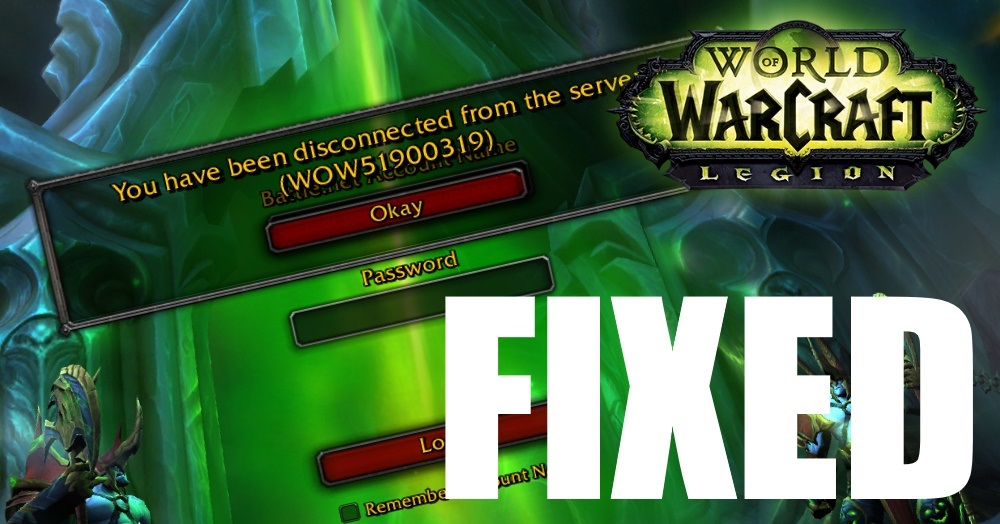
A role-playing game that is immensely popular among global players is World of Warcraft (WoW), developed by Blizzard entertainment (an American video game development company). An error that has left the users baffling is the WOW51900319 Error in the game. In this post, we’re going to explain to you how you can fix this error quickly.
This game has made a special place in theWOW51900319 heart of its players in no time and, thus, became one of the most famous games global, which is why, even if the slightest issue occurs in the game, all the players are affected worldwide. One such problem is the WOW 51900319 error. If you are also a player of WoW, then you might relate to how irritating it is. Thus, we have come up with some solutions to fix this error so that you can tackle it asap.
{Solved} WOW51900319 Error in World of Warcraft 8 Methods 2023
Error WOW51900319 Occurrence and Possible Reasons
This error number WOW51900319 has a technical meaning of “You have been disconnected from the server,” according to Blizzard support, and it occurs due to faulty or lack of contact with the WoW servers.
Users may also encounter errors such as “Disconnected from World of Warcraft” or “Disconnected with error BLZ51900075,” which have the same technical meaning as error code WOW51900319. This is a generic catch-all problem code that appeared shortly after the WoW Legion code was released. In fact, prior to its release, it was kept under wraps. Furthermore, some people claim that the problem only occurs when they play as a Demon Hunter in the Dalaran mission.
The WOW51900319 error code can occur for a variety of reasons. We’ve mentioned a few of them below, which are the most common causes of the problem and make it difficult for gamers to complete their tasks. As a result, the following are possible causes:
1. It could be caused by a faulty internet connection.
2. Despite a decent internet connection, miscommunication with the WoW servers could be the culprit.
3. Improper network.
4. If there is no link between the software and the ISP, you may see this error code on your computer as well.
You are now a step closer to your objective now that you are aware of the origins of the error code WOW51900319. So, without further ado, let us move on to the ways by which you can address this problem and return to your unfinished quest.
How to FIX the WOW51900319 Error Code?
You can also get rid of this issue and resume your gaming session by using the following simple methods:
| Number of Solved | Solved Name |
|---|---|
| Solved 1 | Changing the Background FPS to 30fps |
| Solved 2 | Lowering the Foreground FPS |
| Solved 3 | Network Fix |
| Solved 4 | Using an Ethernet Cable |
| Solved 5 | Logging out of Battle.net |
| Solved 6 | Use VPN of some Other Region |
| Solved 7 | Technical Fixes Suggested by Battle.net |
| Solved 8 | Uninstall and Reinstall the Game on Your System |
Solution 1: Logging out of Battle.net
It’s also possible that a technical issue with your account arises, causing the servers to become unresponsive to your requests and resulting in the WOW51900319 error.
In that situation, all you have to do is exit the game session and re-enter it. This will force the server to stay connected to the network, preventing the error from happening.
Solution 2: Using an Ethernet Cable
If the issue WOW51900319 persists after attempting the steps above, we recommend that you check your internet connection. In fact, you will require a stable internet connection in order to play the game without interruption. As a result, rather than having a fast connection, the most important thing is to have a reliable steady connection.
So, if your Wi-Fi connection gives high internet speed but not great stability, we propose that you utilise Ethernet Cable. These cables not only provide fast speed but also good security. As a result, network latency will be reduced, resulting in fewer Wow Server disconnections and non-responsiveness. As a result, you will be able to eliminate the error WOW51900319, which occurs regularly.
Solution 3: Use VPN of some Other Region
It’s also possible that the servers in a certain region won’t cope due to a large number of people overloading them, especially during peak hours, resulting in an error. However, by just changing your VPN, you can avoid the WOW51900319 issue.
If you change your VPN, your location will change, and your server will change to reflect the new location. This method will assist you in resolving this issue, allowing you to return to enjoying your game.
Solution 4: Reset Winsock
We’re all familiar with the various operating systems that are presently available. So, let’s look at the Windows operating system from a different perspective. Nowadays, we have a variety of software on our computers that assist us in making our job easier and more organised, and Winsock is one of them.
From managing all of the data on our computer. It is mostly used by the programmes to access the internet and do business online. When you can’t connect to the Wow server, though, you may always use Winsock. Not only that, but Winsock also restores the default settings from the Winsock Catalog. In this approach, you can sometimes even resolve network-related issues that consumers are experiencing. So, in order to reset Winsock, follow the procedures below:
Step 1: To open the command prompt on your desktop screen, first press the Windows key, then type “cmd.” Not to mention, make sure you’re in administrative mode before making any modifications.
Step 2: When the command control asks for permissions, you can also click the “YES” option that appears on your screen.
Step 3: Now all you have to do is type “netsh Winsock reset” into the command prompt and hit the enter key on your keyboard.
Step 4: Restart your computer after completing the previous steps.
Step 5: Finally, start Wow to test its connection to the main game server.
Solution 5: Changing the Background FPS to 30FPS
This strategy has proven to be quite effective, since it has been used by a large number of people. A user recommended this solution after testing the entire game and discovering a pattern that resulted in this problem. According to him, the issue occurs when WoW is moved to the background, particularly when he searches the internet for a walkthrough or a strategy to complete a difficult mission. So all you have to do in WoW is change the background FPS to 30fps.
How to Set Background FPS to 30fps in World of Warcraft?
Step 1: To start, open the game menu by clicking on the menu icon or pressing the Esc button.
Then, select the system tab by clicking it.
Step 2: Next, select advanced to access the game’s advanced options.
Step 3: Locate the option to set Max Background FPS and select the box next to it.
Step 4: Once the slider is enabled, use it to set the Max Background FPS to 30 frames per second.
As a result, if you’re lucky enough, this method will work for you as well.
Solution 5: Lowering the Foreground FPS
Increased graphics over each frame can also cause this issue, and therefore, when playing WoW at high frame rates, the internet connection cannot keep up with the servers owing to network latency, and hence wow random disconnects.
The same thing can happen at medium/low frame speeds, hence you’ll need to set Foreground FPS in WoW. The steps outlined below will assist you in doing so.
How to change (lower) Foreground FPS in World of Warcraft?
Step 1: To open the game menu, first click on the menu icon or just press the Esc button.
Then, select the system tab by clicking it.
Step 2: Next, navigate to Advanced Options by clicking Advanced.
Step 3: Next, look for the option to set Max Foreground FPS, and check the box next to it.
Step 4: After the slider has been activated, use it to lower the Max Foreground FPS from its present value.
Make a mental note to gradually lower your Foreground FPS, as many people experienced success with the strategy at various FPS settings.
Solution 6: Network Fix
As previously stated, network latency difficulties may be the cause of this error. If this is the case, the only option is to resolve network issues. Furthermore, when the game is played over a tethered 4G LTE connection, the failure is more likely to occur.
How to Fix Network in World of Warcraft?
Step 1: To begin, press Esc or click the Menu icon in the game to access the Game Menu and navigate to the System Tab.
Step 2: Next, click to access Network Options.
Step 3: Finally, select Optimize Network for Speed.
This method will help you if the error between your gaming sessions was caused by network issues.
Solution 7: Uninstall and Reinstall the Game on Your System
If the problem code WOW51900319 persists after attempting all of the preceding methods, you can try this method. However, keep in mind that doing so may jeopardise your entire game data and progress. You should proceed with caution, and it is strongly advised that you backup all of your gaming data.
Step 1: First and foremost, backup your game data to your Battle.net account.
Step 2: Next, uninstall your World of Warcraft game from your machine and delete all residual or cache files.
Step 3: Finally, restart your machine.
Step 4: Now, download the game World of Warcraft from its official website, reinstall it, and then launch it on your system.
Step 5: Finally, simply log back into your account to recover your deleted data.
That’s all there is to it; you’re now ready to go. However, it is best to use this method only if the preceding step fails and you have no other options.
Solution 8: Technical Fixes Suggested by Battle.net
You can also request assistance from Battle.net. Many technological solutions are available on Battle.net that can help you solve many of your problems. According to Battle.net, the error happens as a result of your game disconnecting from the WoW servers, which results in the appearance of error code WOW51900319.
Generally, when consumers contact the creators of World of Warcraft (i.e., Blizzard business) with a problem, they extricate themselves by claiming that the problem is on the user’s end. As a result, we recommend that you follow the Battle.net fixes. To begin, follow @BlizzardCS on Twitter, and then visit Battle.net’s technical support forums for more information. You can also contact them personally if you are unable to resolve the issue.
Some of the technology fixes they propose are as follows:
- You can Reset your User Interface to make sure that your files aren’t corrupted.
- You can Reset your Network Tools to ensure that your modem does not match overloaded with data.
- You can Release also Renew your IP and Flush your DNS to fix any internet network issues.
- You can Update your Drivers to fix the compatibility problems.
- If you are using a wireless connection, you can try Optimizing Your Online Connection to eliminate the possibility of a connection problem.
- You can experiment with Closing Background Applications to resolve potential software conflicts.
How to Reset the User Interface?
You can easily reset the user interface by following the steps highlighted below:-
Step 1: First of all, log out of World of Warcraft.
Step 2: Next, uninstall any addon managers to ensure that they do not re-install your removed addons.
Step 3: From there, go to your Blizzard Battle.net application and select Options.
Then select Show in Explorer (Windows) or Reveal in Finder (Mac OS X) (Mac).
Step 4: Next, go to your computer’s World of Warcraft® folder and open it.
Step 5: Rename the Cache, Interface, and WTF folders, respectively, to CacheOld, interfaced, and WTFFOld.
Step 6: Finally, relaunch the World of Warcraft game to apply the changes.
If you’re a Windows user who’s having trouble fixing the error with this method, try the methods below to remove specific files from the Virtual Store directory. (If you don’t have such a list on your system, you can skip the next few steps.)
Step 1: The first and most important step is to set up Windows to show hidden folders and files.
Step 2: Then press Windows Key + R and paste the following string into the Open field:
%localappdata%\VirtualStore\Program Files\World of Warcraft\
Step 3: Finally, select OK.
Step 4: Next, if available, open the Program Files folder and look for a World of Warcraft folder.
Step 5: Delete the Cache, Interface, and WTF folders from that folder.
Step 6: Finally, shut down Windows Explorer and reboot your computer.
How to Flush Your DNS and Renew Your IP
A problem can have a variety of causes. Similarly, DNS and IP are two factors that influence Wow’s ability to connect to the server. To solve them, do the following:
How to Flush your DNS
Step 1: To open the command prompt on your desktop screen, first press the Windows key, which has a Windows icon on it, followed by typing “cmd.” Also, make sure you’re in the administrative mode before making any changes.
Step 2: Additionally, you can select the “Yes” option that appears when the command control asks for the appropriate permissions.
Step 3: Now type “ipconfig/flushdns” into the command prompt and press the enter key on your keyboard.
To Renew Your IP
Step 1: To open the command prompt on your desktop screen, first press the Windows key on your keyboard, then type “cmd.” Additionally, make sure you’re in administrative mode before making any changes.
Step 2: You must also select the “YES” option in this regard.
It appears while the command control prompts for the appropriate permissions.
Step 3: Now type “ipconfig/release” into your command prompt and press the enter key on your keyboard.
Step 4: While you’re still in that command line, type “ipconfig/renew” again.
Step 5: Finally, simply launch Wow.
Is World of Warcraft Down?
If you’ve tried almost every solution listed above and are still having problems, After that, check out WOW’s official Twitter account. If the problem persists, it is most likely due to a server outage with the game in question. As a result, you must patiently wait until the game is restored.
Related Error
Some related charges, according to Blizzard, add “becoming expelled from WoW,” making “cut from World of Warcraft,” and “cut with error BLZ51900075”.
Error 132 is a code generated by out-of-date addons, affected files, opposing drivers, or hardware concerns.
While starting the game, fantastic World of Warcraft players encounter the ‘WOW Error #134 (0x85100086) Fatal Condition. Error #134 is typically met when the original game executable is blocked from adding the game file.
Conclusion
This article focuses on how to resolve the WOW51900319 error code, which is experienced by World of Warcraft players. The methods listed above will most likely assist you in resolving the WOW51900319 error.
If the problem persists, you can also contact WoW’s customer service department, which will assist you. WOW51900319Hopefully, this article supported you in getting out of your bind and resolving your issue.