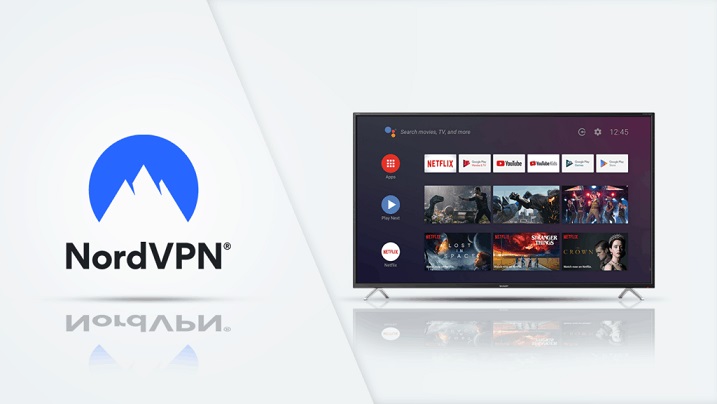
VPN is used to hide and protect the user’s privacy from hackers and internet trackers. However, there are thousands of VPN apps available in the market. Hence most users are wondering which one is the best one to use. Our expert choice is NordVPN because it has the most VPN servers of about 5500+. Hence it is possible to access all the geo-restricted services with the support of this service. In this example, we will show the steps to install and use NordVPN on Google TV.
How to Install and Use NordVPN on Android Google TV
Owned by Google, Chromecast with Google TV is a streaming device that comes with Android TV OS. Installing NordVPN on Google TV will let you unblock multiple services that are geo-restricted in your location.
- Monthly pack – $11.95
- Yearly pack – $59
- 2 Years pack – $89
How To Install & Use NordVPN On Google TV
1. Start the Google Play Store app on your Google TV.
2. Press on the Search tab.
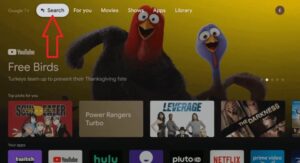
3. Using voice assistant or onscreen keypad, search for the NordVPN.
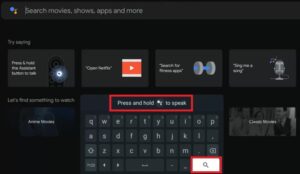
4. A list of apps will appear on the screen. Choose the NordVPN app and press the Install button.
5. After the installation process is over, press the Open button.
6. If you already have a NordVPN account, press the Login button or tap the Sign-Up button to register for a new account.
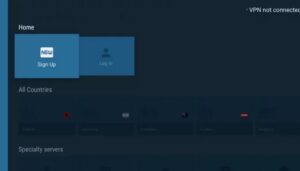
7. After successful login, choose the Connect now option.
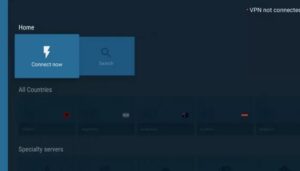
8. Choose the server you want to connect.

9. Press the Connect now button.
10. Congratulations! your Google TV is now connected to the VPN server you selected.
11. Enjoy uninterrupted streaming on your Google TV with your favourite apps.
Note: You can start or stop the VPN server at any time you wish. You can also change the server to any of the available servers in one press.
If you want a premium VPN with a high number of servers across the world, NordVPN will be the best choice. Those who aren’t satisfied with the features of NordVPN can use the 30-day money-back guarantee to get their money back.




