
Netflix is a widely used subscription-based streaming application. Under one roof, you can stream your TV shows, movies, documentaries, Netflix originals, and more extra. Netflix is compatible with other devices, of which Samsung smart TV is no exception. You can download Netflix on Samsung TV to stream contents you prefer watching. By default, Netflix helps to create up to five profiles per account. With this, other members of your home will get their personalized Netflix experience. If you have different profiles and want to swap it on Samsung TV, then it is available. Check out this section to find how to change or switch Netflix profile on Samsung Smart TV.
How to Change Netflix Profile on Samsung Smart TV
Unlike smartphones or Computer, Samsung Smart TV doesn’t help to swap the Netflix profiles with a single tap. You need to log-out and log in your Netflix account to switch the profile.
Note: Ensure that the Netflix account utilized on the Samsung Smart TV has two or more profiles.
(1). Start Netflix app on Samsung TV.
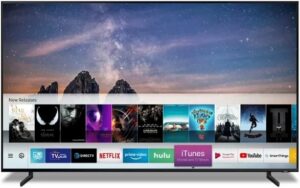
Launch Netflix
(2). Please navigate to the Sign Out option and tap on it.
(3). Wait for the process to full. After signing out, choose the Sign-in option again.
(4). Provide the same login credentials on the required fields.
Some TVs may prompt you to activate the app by entering the verification code on this Netflix link.
(5). When prompted, select the Netflix profile that you want and stream your content.
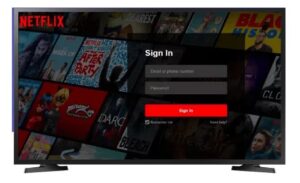
Login to Netflix
Our Opinion
There is no direct way to swap the profiles inside the Netflix app on the Samsung TV version. But, the steps given above will support you to use other profiles of your Netflix account.
Have you been able to swap to different Netflix profile with ease? Share us your experience as comments. Visit us on Facebook and Twitter to get the newly updated article.




