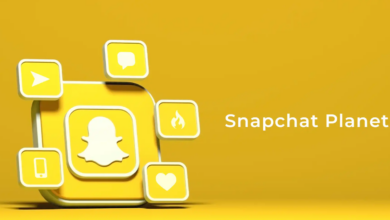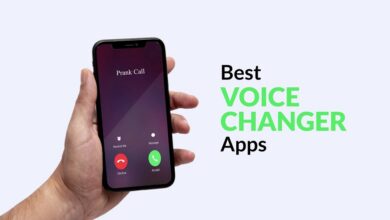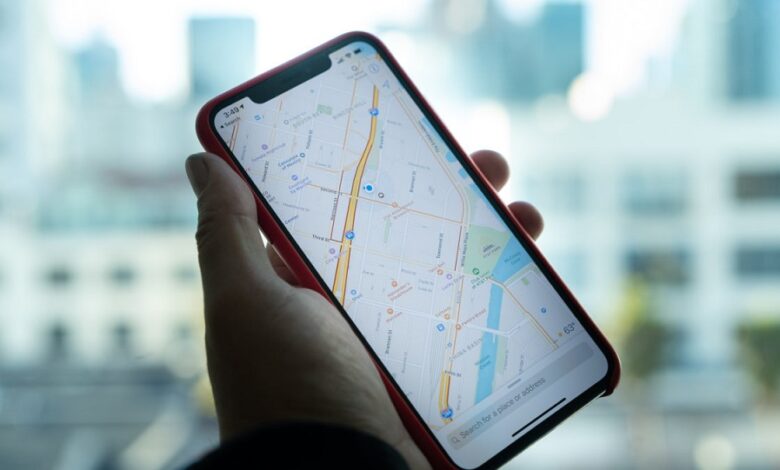
All smartphones are built with the technology to suggest nearby happenings. To make the device smarter, developers are utilising your location to recommend the things around you. For standard, If you are booking a cab, then the app you are using to book needs to know your location to make booking more comfortable. If your location service is not turned on, it isn’t easy to know your exact location. Unlike Android, iPhone doesn’t turn on the location services automatically. So it is always important to turn on the location services on your iPhone whenever required.
How to Turn On Location Services on iPhone?
Turning on the location service is an easy process. iPhone is a secured device developed by Apple. You can choose the applications that need location access, and different apps will not know your location.
Before proceeding to turn on the location service for individual apps, let us see how to turn on the service generally:
1. Continue to Settings on your iPhone.
2. Scroll down and agree on the Privacy Settings option.
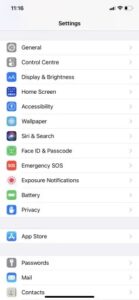
3. Click on the Location Services option.
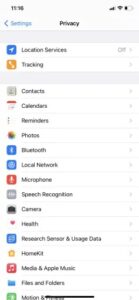
4. Turn it on by tapping at the Toggle button.
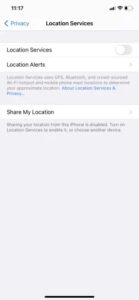
Your iPhone’s location service is presently turned on. This will support you if your iPhone is missing as well. You can utilise the Find My app to find your iPhone location only when the location service is turned on.
How to Turn On Location Services for Specific App on iPhone?
To turn on location service for a specific app, the entire iPhone location service should be on. Make sure that the location service is on and follow the below steps:
1. Go to Settings >> Privacy Settings >> Locations Services.
2. When the location service is on, you will find all the apps that require location service.
3. Select the app for which you want to turn on the service.
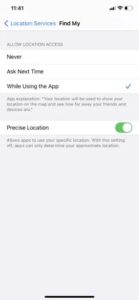
You will find three options:
- Never
- Ask Next Time
- While Using the App
If you want the app to use location whenever you use it, click on the “While Using the App” option. If you want the app to seek permission, click on the “Ask Next Time” button.
Precise Location: Turn on the accurate location toggle button to enable the app to use your specific location.
If you don’t want the app to use your location, you can select the “Never” option.
Wrapping Up
Turning on the location service is helpful when that particular app is using your location to benefit you. A few application software might use your location to send location-based suggestions and advertisements for their benefit. Therefore, give access to those applications that support you. iPhone is a secured smartphone, and your location will be safe from the tracking of third-party apps.